1) Download OpenWRT latest:
https://downloads.openwrt.org/releases/22.03.5/targets/x86/64/openwrt-22.03.5-x86-64-generic-ext4- combined.img.gz
2) Unzip using 7-Zip
3) Convert OpenWRT image to VDMK using (qemu-img)
https://downloads.openwrt.org/releases/22.03.5/targets/x86/64/openwrt-22.03.5-x86-64-generic-ext4- combined.img.gz
2) Unzip using 7-Zip
3) Convert OpenWRT image to VDMK using (qemu-img)
Download: https://cloudbase.it/qemu-img-windows/
qemu-img convert -f raw openwrt-22.03.5-x86-64-generic-ext4-combined.img -O vmdk openwrt-22.03.5-x86-64-generic-ext4-combined.vdmk
4) Copy converted image to ESXi datastore
5) Login to ESXi via SSH
Use command (vmkfstools) to fix Unsupported or invalid disk type 2 for 'scsi0:0'
vmkfstools -i openwrt-22.03.5-x86-64-generic-ext4-combined.vdmk openwrt-converted.vmdk -d thin
6) Create a new VM 'OpenWRT'
Guest: Linux
Other (Linux 64-bit)
7) Move the coverted OpenWRT image into new VM folder
8) Delete original disk
9) Add Existing Hard disk
10) Browse and add the image
11) Start VM
12) Change ip range on pc to 192.168.1.x
13) Login to OpenWRT via 192.168.1.1
14) Change network settings to suit

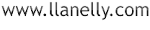






0 Comments