About
Samba for iPhone/iPod Touch allows you to see your device as a network drive on your computer (and you can copy / change / stream files from / to it). It works on any OS that supports SMB/CIFS protocols (out of the box for most ones, including Windows). Basically it should work / interact just like another computer in your network with regards to file sharing. This package should work on both 2.x and 3.x OS versions.
Disclaimer
This is a BETA release, install it at your own risk, only if you feel comfortable with accessing the device via terminal. The final release will be made publicly on Cydia with a much simpler installation routine. If you install it, please provide me back with feedback about this package as much as possible, including on what device & OS and if it works Ok or not.
Please report your findings to openhebrew@gmail.com with Samba in the topic.
Installation instructions
Run this lines on a terminal on the iPhone/iPod Touch as user root:
1. apt-get install wget
2. wget http://apt.saurik.com/debs/samba_3.2.7-4_iphoneos-arm.deb
3. dpkg -i samba_3.2.7-4_iphoneos-arm.deb
4. wget http://tom.zickel.org/samba/com.openhebrew.samba_latest_iphoneos-arm.deb
5. apt-get install mobilesubstrate preferenceloader
6. dpkg -i com.openhebrew.samba_latest_iphoneos-arm.deb
7. respring/restart the device.
Uninstall
Again, in the terminal:
1. apt-get remove samba
How to use this
Samba is disabled after installation, to turn it on and configure it:
1. Go to Settings in your device.
2. Go to Samba.
3. Change the settings as you like.
4. To start samba, make sure to turn autostart on, and leave the settings pane.
After turning it on, find your device’s IP and put it in your computer as a samba / network share (windows \\
Important Notes
- The service is turned off by default after installation.
- The service username is root and cannot be changed.
- The service default password is listed on the bottom on the settings pane (this is a security feature, each device has it’s own auto generated passwd), you can use it, or change to your own one.
- nmbd isn’t automatically loaded, so device doesn’t show up at “network neighbourhood” (and the likes) for now.
- The whole filesystem of the device shows up as a writable network share with the URI \\\main in windows or smb:///main otherwise.
To make samba work also when screen is black (device is idle), consider installing insomnia and running it: apt-get install com.imalc.insomnia (and respring), this makes network applications still keep running when device goes idle, and is not specific to samba.
SBSettings switch
You may also install an SBSettings switch to quickly turn samba on/off via running:
1. wget http://tom.zickel.org/samba/com.oranav.sambatoggle_0.0.1_iphoneos-arm.deb
2. dpkg -i com.oranav.sambatoggle_0.0.1_iphoneos-arm.deb
Then, you should have an samba sbsettings toggle in your list (after you run samba settings atleast once).

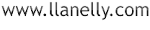





0 Comments